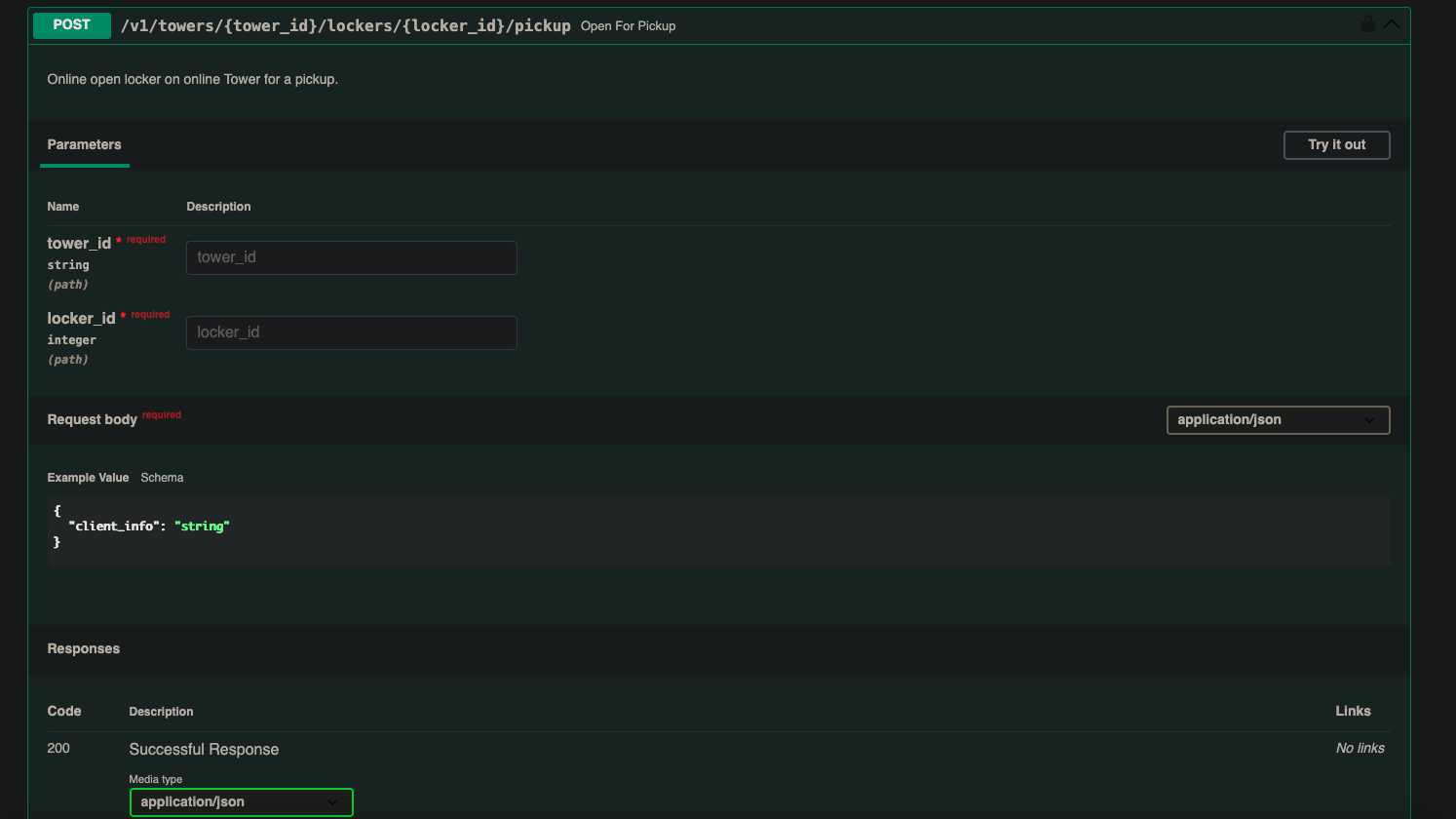Internet on board#
Internet firmware#
Internet on board is now in alpha stage. If you have an internet board, make sure you are on internet firmware.
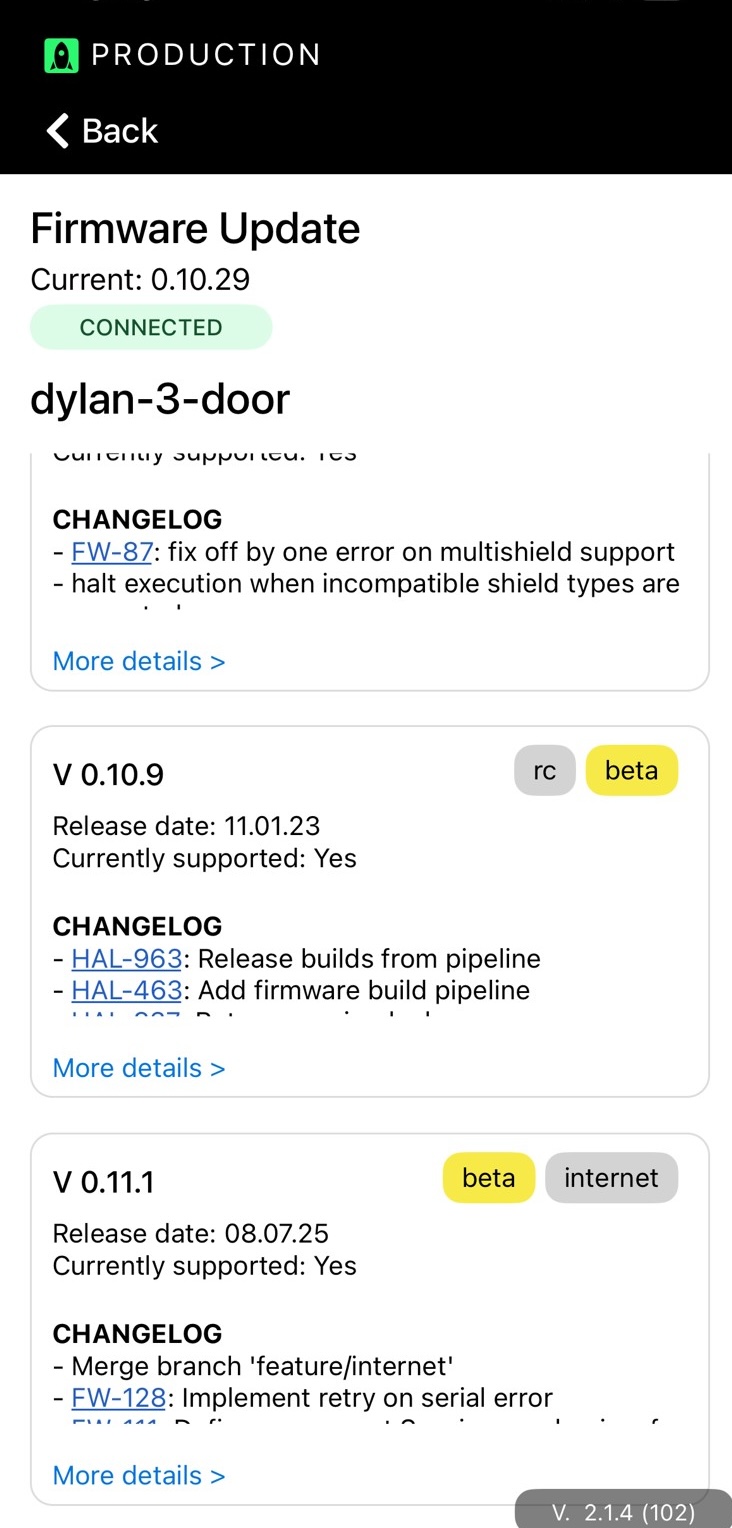
Authentication#
In order to use our apis you will need your client and secret. This will be provided to you.
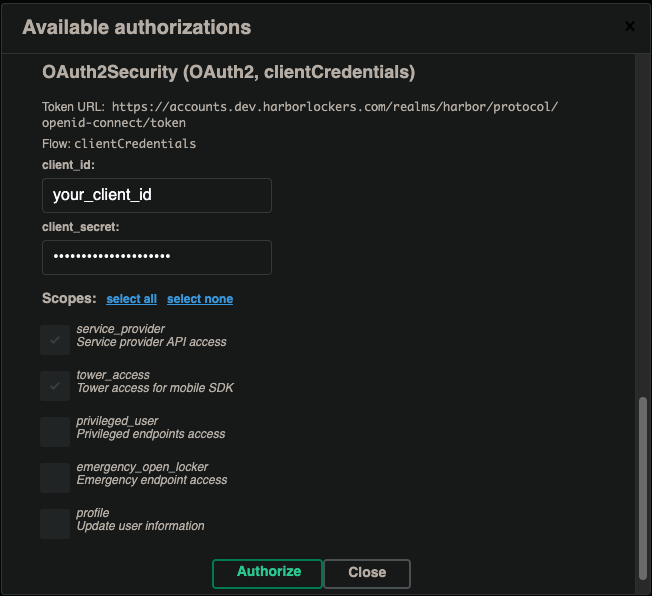
Scroll all the way to the bottom, put in your credentials and select “service_provider” and “tower_access”
Using the right API#
Scroll down to the Towers-access-online (early access) section.

You will need your Location ID and your Locker ID. Note that these are different from Location name and Locker name.
Your location ID will be something like “123” and the locker ID will look like “12345”. Remember “A-1” or “3” Is NOT the locker ID. That is the locker’s name.
If there are permissions errors, make sure you selected tower_access and service_provider in the authorizations tab.
If there are not found errors, check your location and locker IDs. Feel free to reach out to Harbor if you are not sure what these numbers are.
Picking up#
You can use: /v1/towers/{tower_id}/lockers/{locker_id}/pickup to perform a pickup.